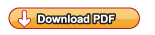© 2014 Web Racing, Inc. All Rights Reserved
Product Introduction
Donwload Product Infomation
- What is NetAthlon?
- What is Web Racing?
- Why purchase UltraCoach over other fitness software?
- What are the minimum system requirements for NetAthlon software?
- Do I need the Internet to use NetAthlon?
Exercise Equipment
- What kind of equipment can I use with NetAthlon software?
- How do I connect my equipment to my computer?
- Is there a way to connect my fitness equipment if it is not supported by NetAthlon?
- What do I do if my equipment is supported but does not work?
- Will the Peak Training System Sensor Kit adjust resistance?
Download and Authorization Issues
- Where do I go to download software?
- How do I preview additional courses?
- What do I do after my fifteen-day trial period has ended?
- How do I authorize courses and software using my serial number?
- How do I resolve firewall issues that prevent software authorization?
- How do I authorize software if I have exceeded my authorization limit?
- Is it possible to upgrade performance files from past versions of NetAthlon for NetAthlon 2.0/XF?
Using NetAthlon Features
- How do I race others using NetAthlon software?
- How do I customize characters in NetAthlon software?
- Can I save my workouts and transfer them to UltraCoach?
Troubleshooting
- How do I resolve an /E-Access Violation problem on NetAthlon 2.0/XF?
- What can I do to resolve graphics issues after I download NetAthlon software?
- If my screen freezes as NetAthlon starts, how do I resolve this issue?
- How do I resolve the problem of slow software downloads?
- What can I do if NetAthlon 2.0/XF says that it is still running even after exiting the program?
- How do I resolve the corruption of UltraCoach authorization files by Norton 360?
- How do I resolve issues with a specific course?
- Is it possible to resolve distortions of moving cyclists in NetAthlon 2.0/XF?
Customer Service
- How do I order NetAthlon and UltraCoach products?
- Do you support NetAthlon 1.0?
- What is the timetable for delivery on products purchased through the e-store?
- Do you ship outside of the United States?
- What is your return policy?
- Can I speak directly to someone about sales and software support?
- How do I become a dealer of Web Racing™ software?
Product Introduction
- What is NetAthlon?
- NetAthlon is fitness software that allows users to connect compatible fitness equipment to their home computers. This software is available in multiple sports including rowing, running and cycling to meet your fitness needs. Once NetAthlon software is downloaded, it is possible to race against simulated competitors without an Internet connection. Our free Web Racing™ feature allows you to compete against other NetAthlon users from around the world. NetAthlon software can be downloaded by users anywhere on Earth with little more than a computer and Internet access.
- What is Web Racing?
- Web Racing™ is an online utility that allows NetAthlon users to connect with other competitors without leaving their homes. This virtual racing utility provides a simple interface for rowers, cyclists and runners in search of competition. Your Web Racing experience starts with sign in from the NetAthlon main menu.
- Why purchase UltraCoach over other fitness software?
- UltraCoach training software allows athletes of all experience levels to assess their performance in conjunction with NetAthlon software. UltraCoach provides more than 100 performance statistic options to help users determine their progress toward fitness goals. UltraCoach can be used by multiple users in every sport covered by the NetAthlon software family.
- What are the minimum system requirements for NetAthlon software?
- NetAthlon 2.0/XF requires a Pentium 4 CPU, 512MB RAM, DirectX 9-compatible graphics card with 128MB memory and Windows XP. We recommend a Nvidia or ATI graphics card with 256 MB memory for optimal performance.
- Do I need the Internet to use NetAthlon?
- You do not need the Internet to use NetAthlon if you are interested in competing against computer-generated racers. You will need to have an Internet connection in order to participate in Web Racing sessions with other NetAthlon users.
Exercise Equipment
- What kind of equipment can I use with NetAthlon software?
- We support dozens of equipment types for rowing, running and bicycling. Our Fitness Machines Compatibility page provides an updated list of exercise equipment that is compatible with NetAthlon software. You can also contact our support team at support@riderunrow.com if you cannot find your equipment on this list.
- How do I connect my equipment to my computer?
- Review the instruction manual for your exercise equipment to determine if it features a USB or serial cable. You may also need a USB to serial adapter from a local electronics store for your computer. The NetAthlon software will recognize compatible exercise equipment after it is connected properly.
- Is there a way to connect my fitness equipment if it is not supported by NetAthlon?
- We offer a Peak retrofit sensor product, which may make your equipment compatible with NetAthlon. Review our Sensor Retrofit Device page to learn more about our sensor retrofit devices.
- What do I do if my equipment is supported but does not work?
- The most common connectivity issue for supported equipment comes when choosing a COM port within the software. Start by clicking the Start icon in the lower left hand corner. Within the Start menu, right click on Computer and select Properties. Click on Device Manager and proceed to Ports. After expanding the Ports menu, you will see the correct port name for your exercise equipment.
- From the NetAthlon main menu, click on System Settings and then Exercise Equipment. Make sure that the Equipment name matches your equipment and proceed to the Port combo box. Select the same COM port name found in your Properties search and proceed with your exercise session.
- Will the Peak Training System Sensor Kit adjust resistance?
- The Peak Training System Sensor Kit will not adjust resistance for your exercise equipment. You will see an increase or decrease in elevation on the Race Screen, which prompts you to adjust resistance on your exercise equipment accordingly.
Download and Authorization Issues
- Where do I go to download software?
- Click on the Software Download page link here to download NetAthlon and UltraCoach software.
- How do I preview additional courses?
- Click this link for NetAthlon 2.0/XF courses. Click Download on each course you want to preview for fifteen days.
- What do I do after my fifteen-day trial period has ended?
- Our fifteen-day trial period is designed for users interested in previewing our fitness software. You must purchase the software and accompanying courses after the trial to continue use.
- How do I authorize courses and software using my serial number?
- In NetAthlon 2.0/XF, click Authorize and then proceed through the Internet Authorization menu. In UltraCoach, click the Help tab, click Authorize UltraCoach and select Authorize using Serial Number. With all scenarios, fill out contact information accurately to make the support process easier in the future.
- How do I resolve firewall issues that prevent software authorization?
- If automatic authorization is stopped by your computer, it is critical that you send us your site code for manual authorization. The site code is an 18-digit code located at the top of the Authorization screen in NetAthlon 2.0/XF and the Authorizing using Serial Number screen in UltraCoach. You will need to contact support@riderunrow.com with your name, serial number and site code to receive a site key. In the email subject line, write Site Key Request in order to expedite the request. This site key can then be used to authorize your software for full use. We will make every effort to respond quickly to your email but please allow 24 hours for a response.
- How do I authorize software if I have exceeded my authorization limit?
- We can extend your authorization limit if you send a request to support@riderunrow.com.
- Is it possible to upgrade performance files from past versions of NetAthlon for NetAthlon 2.0/XF?
- Click on Start in the lower left of your computer screen. Select the FitCentric Products folder from your Programs list. Click Optimize NetAthlon 2.0/XF Course Files and choose the Normal Optimization process to upgrade all performance files.
Using NetAthlon Features
- How do I race others using NetAthlon software?
- You will need to create a GameSpy Arcade account in order to access NetAthlon’s Web Racing feature. Head to the GameSpy Arcade page linked here before attempting log-in. After opening an account, use your GameSpy email and password to log into the Web Racing combo box on the NetAthlon main page. Proceed to the Live Racing icon on the main menu to find a Web Racing server hosted by another NetAthlon user. You can host your own Web Racing session by clicking Host from the Web Racing Servers menu.
- How do I customize characters in NetAthlon software?
- Follow these instructions to customize your own characters in NetAthlon:
- Use the DDS converter linked here as a mirror for your screenshot.
- Click on Start, Computer, C Drive, Program Files, FitCentric Products, the name of your NetAthlon software (Bikes, Running, etc.), Characters, RoadBike and Textures.
- From the Textures folder, select a DDS file to act as a template (RiderMale_Red, RiderMale_Green, etc.).
- Use your DDS converter to convert this template and make the appropriate changes.
- Create a folder for your custom characters named Custom Textures within the RoadBike folder.
- If multiple people will use your copy of NetAthlon, create a distinct name for each file that can be easily identified.
- Access your custom bike or character by going to Session Settings from the main menu and selecting the custom texture folder. Find your custom files within the folder created in the earlier steps.
- Can I save my workouts and transfer them to UltraCoach?
- Your workout information is saved to the RAW Files folder indicated in the Fitness Data menu of your software. You can adjust where the RAW Files folder is located on your computer by clicking Saving Location in this menu. Your fitness data can be saved automatically when you choose Automatically Save from the Saving Method combo box. The RAW Files folder can be accessed through UltraCoach.
Troubleshooting
- How do I resolve an /E-Access Violation problem on NetAthlon 2.0/XF?
- Start by determining if your NetAthlon software has the most recent updates. Open NetAthlon 2.0/XF and click on Check for Updates from the main menu. If your software is updated, your computer may not have sufficient memory or graphics capabilities for the software. You should also check your graphics card manufacturer's website to see if there any new drivers available for the card. If these problems do not relate to your situation, you may need to head to the Video Settings section of your NetAthlon software. Common fixes for the "/E-Access Violation" issue include turning down Ambient Vehicle Density to zero and reducing shadow and shading options.
- What can I do to resolve graphics issues after I download NetAthlon software?
- We recommend a graphics card with a minimum of 256 MB to avoid graphics issues with NetAthlon software. You can run NetAthlon 2.0/XF without a dedicated card or on an older computer by clicking Video Settings from the main menu. In order to run the software without graphics issues, select Windowed from the Video Settings menu and turn down the Ambient Vehicle Density.
- If my screen freezes as NetAthlon starts, how do I resolve this issue?
- This problem is common when using outdated NetAthlon software. Click Update Software from the NetAthlon main menu to determine if your version has pending updates.
- How do I resolve the problem of slow software downloads?
- From Internet Explorer, go to the Tools menu on your tool bar and click Options. In the Options menu, click on Security and click Exceptions. Type riderunrow.com into the Exceptions list to avoid slow or halted downloads.
- What can I do if NetAthlon 2.0/XF says that it is still running even after exiting the program?
- This issue is related to a minor issue with the Athlon 64 X2 Dual Core processor and its AMD Cool’n’Quiet feature. We recommend that you click on this link to Microsoft Support website to download the latest AMD CPU driver to resolve this issue.
- How do I resolve the corruption of UltraCoach authorization files by Norton 360?
- Click on Norton SpeedDisk through the Start menu. Configure the Norton SpeedDisk to not attempt to optimize the UltraCoach3 folder.
- How do I resolve issues with a specific course?
- Your course issue is likely related to the need to update your NetAthlon software. Click Update Software on the main menu of any NetAthlon software to see if there are updates available. After your update is finished downloading, click the Start menu at the bottom left of your computer screen. Look for the FitCentric Products folder in your list of programs and click Optimize NetAthlon 2.0/XF Course Files. On the list of courses to optimize, click your desired course and then Start. After your course has been optimized, exit the optimization screen and restart your NetAthlon software.
- Is it possible to resolve distortions of moving cyclists in NetAthlon 2.0/XF?
- These distortions may be caused by incompatibility between your graphic card and the software. Click System Settings from the NetAthlon main menu. Select Video Optimization from System Settings and check Use Fix for Incompatible Graphics Card.
Customer Service
- How do I order NetAthlon and UltraCoach products?
- You have three purchasing options for NetAthlon and UltraCoach products. You can go to our e-store to find your desired product. We also allow current NetAthlon and UltraCoach owners to purchase new courses and upgrades through the software. You can use the Authorization link available from the main menu to make your purchase. We also offer a fax order form that can be completed here and sent to 1-847-787-5292.
- Do you support NetAthlon 1.0?
- We still support NetAthlon 1.0 but we strongly recommend upgrading to NetAthlon 2.0/XF to take advantage of new features and updates.
- What is the timetable for delivery on products purchased through the e-store?
- Your e-store order of NetAthlon and UltraCoach software will be completed within 24 hours of purchase. The serial number and authorization instructions for your product are sent to your email within 24 hours. If you have ordered an upgrade to NetAthlon software, you will receive directions for converting and authorizing all courses within 24 hours of purchase. You can also send the site code for individual courses and software to support@riderunrow.com to receive a site key for authorization.
- If you already own NetAthlon and UltraCoach software and order new courses, these courses will be authorized immediately.
- For our selection of Peak sensors and other non-software products, you can expect to receive your order within seven business days of purchase.
- Do you ship outside of the United States?
- We ship all of our products worldwide.
- What is your return policy?
- Our Return Policy does not allow for refunds on software purchases. We will issue a refund minus 10% restocking fee for products aside from software within 14 days of delivery if the product is returned in its original wrapping. You are responsible for shipping returns.
- Can I speak directly to someone about sales and software support?
- You may call our sales department at (608) 238-2989 for any product or support questions.